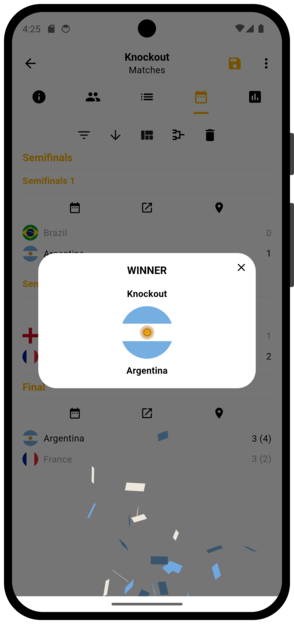In this blog post, we will demonstrate step by step how to create a simple football tournament with Winner tournament maker app. Our goal is to create a small version of the FIFA World Cup tournament with a group stage and a knockout stage.
The format of our tournament will be as follows:
We begin on the main screen of the app. The first thing we are going to do is to create a new football tournament with 2 phases: a groups stage and a knockout stage. On the “Tournaments” tab, press the (+) button and select “Create a new tournament”.
A new screen will appear where we can edit the details of our tournament. Press the “Name” field and change the name of the tournament to “Mini World Cup”. Press the basketball icon and change the sport type to football. Press the golden cup icon and change the trophy to the World Cup trophy or to any other trophy you'd like. After these changes, your screen should look like this:
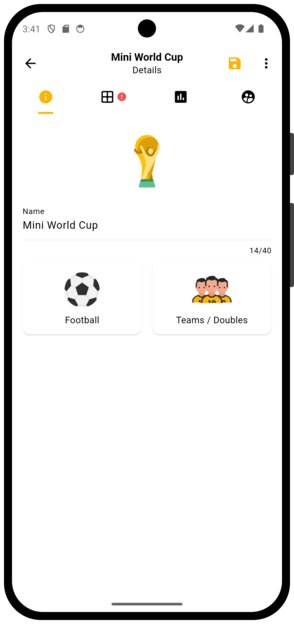
Stay on the same screen and swipe right to the “Format” tab. Here we define the format of our tournament. Our mini World Cup has a group stage and a knockout stage, so let's select the option “Groups + Knockout”:
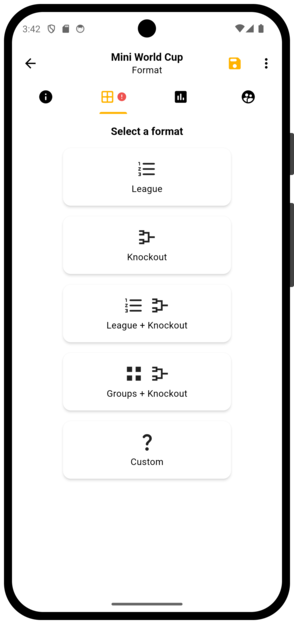
Let's save the changes we made thus far. You can press the yellow “Save” button in the top right corner of your screen, or press the “Back” button and then press the “Save” button in the pop-up window. After you save your changes, your screen should look like this:
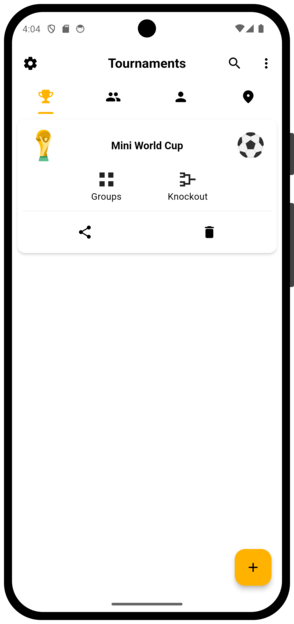
Our next step would be to create some teams for our tournament. Stay on the main screen of the app and swipe right to the “Teams” tab. Press the (+) icon, select 8 teams and press “OK”.
To edit a team, press its name. A new screen will appear where we can edit the details of that team. After editing the teams, your screen should look like this:
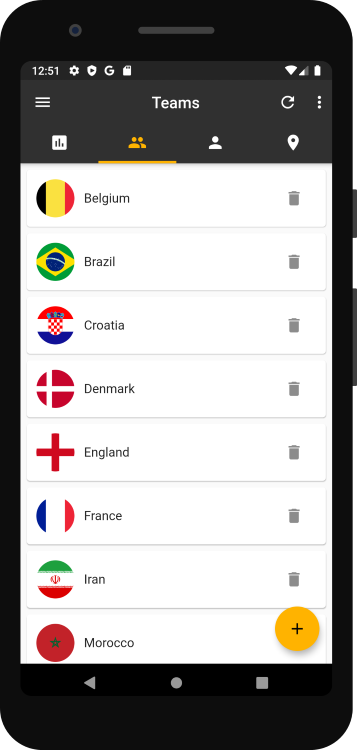
Now let's add the teams we created to our mini World Cup tournament. Go back to the “Tournaments” tab and press the groups icon to go to the group stage of our tournament.
A new screen will appear where we can edit the details of the group stage. Change the “Number of encounters” from 2 to 1, since each team will play only once against the other teams in the same group:
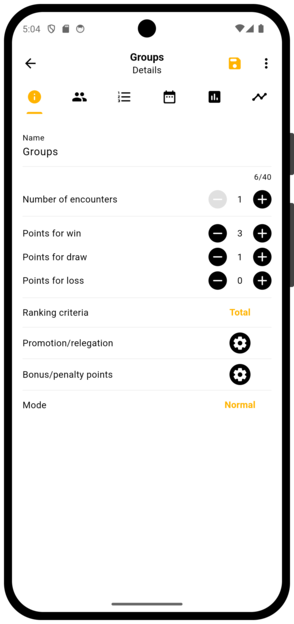
Press the “Promotion/relegation” button and change the “Promoted teams” to 2, since 2 teams from each group will promote to the knockout stage of the tournament:
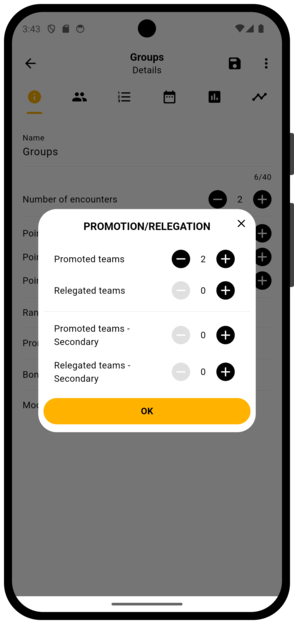
Stay on the same screen and swipe right to the “Teams” tab. Here we can edit the teams that take part in this group stage. Press the (+) icon and select “Random”. Select all the teams and press “Select”. Next, select 4 teams per group and press “OK”. We randomly divided our 8 teams into 2 groups of 4 teams:
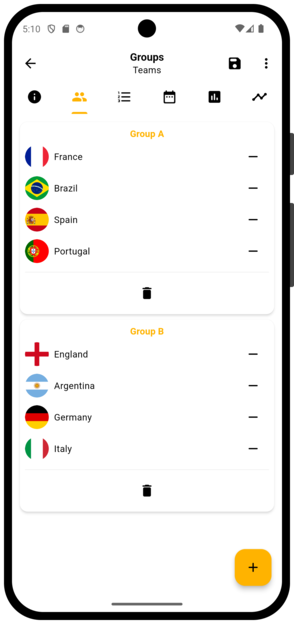
Stay on the same screen and swipe right to the “Standings” tab. Here we can see the table of each group. For now the tables are empty since no matches were played yet. Continue to swipe right until you reach the “Matches” tab. Press “Create Schedule” and select “Random”. A random match schedule will be automatically created for this group stage:
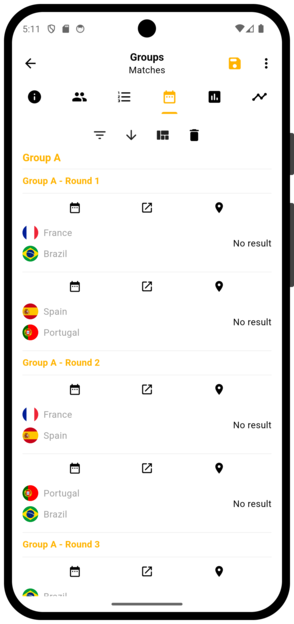
The matches are divided into groups and rounds. Let's take a look at the first match of the schedule. Press the “No result” text on the right, and a score board will appear. On the score board, you can manually set the result of the match and press the “Save” button, or generate a random result based on the level of each team by pressing the “Random” button. The new result will appear on the match schedule and on the table of the group that we saw earlier in the “Standings” tab:
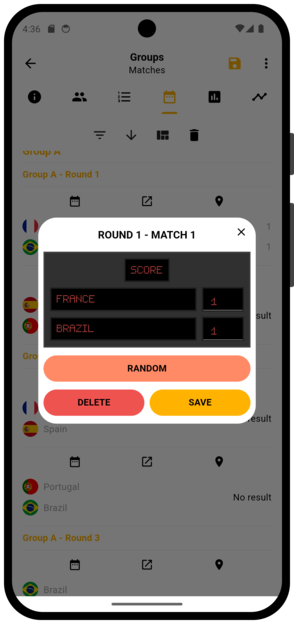
After inserting or randomizing the results for all the group stage matches, save your changes. You will then see a pop-up window with the teams that qualified from each group. Make sure the “Create schedule” checkbox is checked in order to automatically create a match schedule for the knockout stage and press “OK”:

Now press the knockout icon to go to the knockout stage of our tournament. As before, a new screen will appear where we can edit the details of the knockout stage.
Swipe right to the “Teams” tab. Here you can see that the teams that qualified from the group stage were automatically added to the knockout stage, so we can go directly to the “Matches” tab and see the automatically created match schedule:
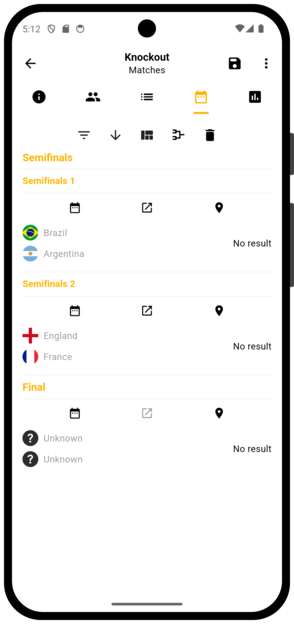
When you set the result of a semi-final match, the winning team will automatically advance to the final. After the final match is played, the winner of our mini World cup is finally crowned!